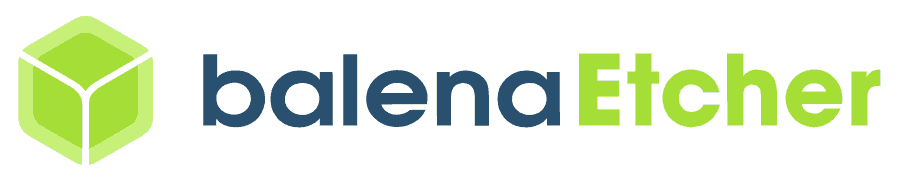TI Starter Kit EVM Board TEVS Camera Usage Guide

🚀 Introduction
This article guides you how to get started using TechNexion camera modules on Ti starter kit.
📸 Supported Camera Modules
| Camera Series | Products |
|---|---|
| TEVS | TEVS-AR0144 TEVS-AR0145 TEVS-AR0234 TEVS-AR0521 TEVS-AR0522 TEVS-AR0821 TEVS-AR0822 TEVS-AR1335 |
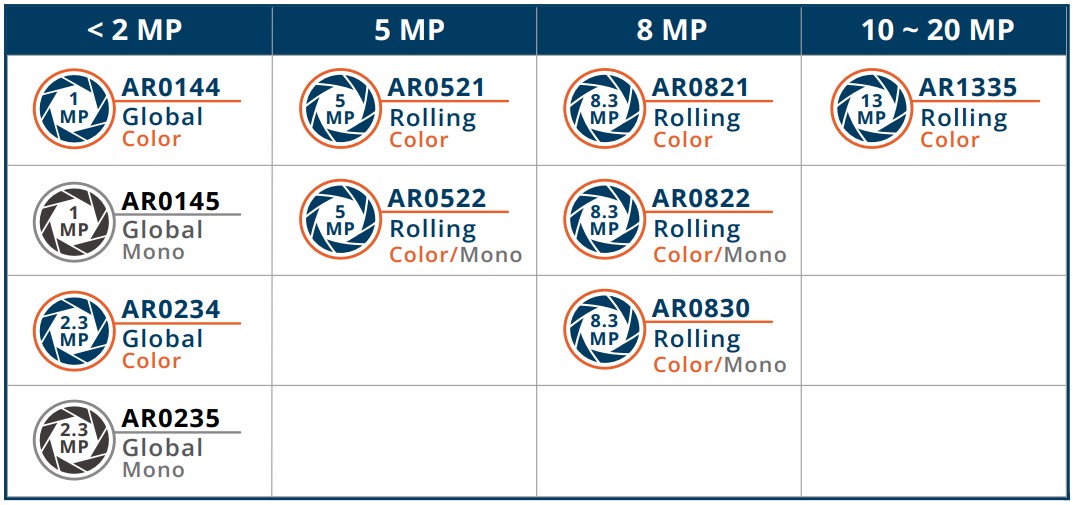
Check here ! 🔗 TechNexion Embedded Vision Solutions
Find out the solution which can accelerate your time to market for embedded vision projects.
TechNexion is using ti-processor-sdk-linux with 09.01.00.0X (Dec 2023), if you need to support other versions, you can grab the source codes from 🔗 GitHub – TechNexion TI EVK camera driver and build it by yourself.
🧩 Supported Ti Developer Kit
| SoM | Board |
|---|---|
| AM62x | Ti SK-AM62X starter kit for Sitara™ processors |
| AM62A | Ti SK-AM62A-LP starter kit for low-power |
| TDA4VM | Ti SK-TDA4VM starter kit for edge AI vision systems |
🔧 Hardware Setup Instructions
1. Connect the Adapter Board and Camera Cable
With different board you need prepare match adapter board and cable for the connect pins.
Here is the table for you can easily to confirm what you need for your solution.
| Developer Kit | Adapter board | Camera Kit |
|---|---|---|
| Ti SK-AM62 | TEV-RPI15 Adaptor | TechNexion EVK RPI15 |
| Ti SK-AM62A-LP | TEV-RPI22 Adaptor | TechNexion EVK RPI22 |
| Ti SK-TDA4VM | TEV-RPI15 Adaptor | TechNexion EVK RPI15 |
Follow this demo video to connect adapter and cable to the CSI connector on board.
🧰 Camera Installation Instructions
Method 1 - Using TechNexion Pre-built image
Prepare Yocto demo image for testing TechNexion camera
To test TechNexion TEVS Series cameras, you need a demo image that includes the required Device Tree Blobs (DTBs) and camera drivers.
Download and Select the Correct Image for Your EVK
Prebuilt demo images can be available for download via TechNexion's server.
Download Link:
🔗 SK-AM62X Image Download Link
🔗 SK-AM62A-LP Image Download Link
🔗 SK-TDA4VM Image Download Link
Flashing the Image
You can flash the image to an SD Card using the following methods.
The capacity must be higher 16GB.
- For Windows Users
- For Linux Users
Method 2 - Build custom Linux kernel with camera driver
-
Download the camera driver and device tree blobs.
$ git clone git@github.com:TechNexion-Vision/tn-ti_6.1.46_09.01.00.006.git
$ cd ti_evk_camera/
~/ti_evk_camera$ git checkout tn-ti_6.1.46_09.01.00.006 -
Copy to your kernel source code.
~/ti_evk_camera$ mv -r driver/media/i2c/tevs/ <fetch_kernel_folder>/driver/media/i2c/
~/ti_evk_camera$ mv arch/arm64/boot/dts/ti/k3-j721e-sk-tevs.dtso <fetch_kernel_folder>/arch/arm64/boot/dts/ti/ -
Modify makefile to add driver
$ cd <fetch_kernel_folder>/driver/media/i2c/
~/<fetch_kernel_folder>/driver/media/i2c/$ vi MakefileAdd this line in Makefile.
obj-$(CONFIG_VIDEO_TEVS) += tevs/Modify Kconfig to add camera config
~/<fetch_kernel_folder>/driver/media/i2c/$ vi KconfigAdd this part under "Camera sensor devices" menu in Kconfig.
config VIDEO_TEVS
tristate "TechNexion TEVS sensor support"
depends on OF
depends on GPIOLIB && VIDEO_V4L2 && I2C && VIDEO_V4L2_SUBDEV_API
depends on MEDIA_CAMERA_SUPPORT
default y
select V4L2_FWNODE
help
This is a Video4Linux2 sensor driver for the TechNexion
TEVS camera sensor with a MIPI CSI-2 interface. -
Modify makefile to add device tree.
$ cd <fetch_kernel_folder>/arch/arm64/boot/dts/ti/
~/<fetch_kernel_folder>/arch/arm64/boot/dts/ti/$ vi MakefileAdd this line in Makefile.
#For SK-AM62X
dtb-$(CONFIG_ARCH_K3) += k3-am625-sk-csi2-tevs.dtbo
#For SK-AM62A
dtb-$(CONFIG_ARCH_K3) += k3-am62a7-sk-csi2-tevs.dtbo
#For SK-TDA4VM
dtb-$(CONFIG_ARCH_K3) += k3-j721e-sk-tevs.dtbo -
Compile the kernel & module driver
Finally you can start compile your new Image files, then copy and replace the Image files and add camera dtb overlay file in the SD card.
📸 Camera Testing Instructions
Specify Camera DTBO in uEnv.txt
- Find
uEnv.txtfile in prebuild image.
# Open on SK-TDA4VM, the directory should be here:
$ /run/media/BOOT-mmcblk1p1/uEnv.txt
# Open on HOST-PC, the directory should be here:
$ /media/username/BOOT/uEnv.txt
- Add camera dtb specifies the
name_overlaysvariable inuEnv.txt.
#SK-AM62X
name_overlays= k3-am625-sk-csi2-tevs.dtbo
#SK-AM62A
name_overlays= k3-am62a7-sk-csi2-tevs.dtbo
#SK-TDA4VM
name_overlays= k3-j721e-sk-tevs.dtbo
🎥 Start Camera Video Stream via GStreamer
Check Camera Availability
Use the v4l2-ctl tool to list connected video devices.
$ v4l2-ctl --list-device
Example output:
# CSI 0 (cam1)
j721e-csi2rx (platform:4504000.ticsi2rx):
/dev/video{X}
# CSI 1 (cam2)
j721e-csi2rx (platform:4510000.ticsi2rx):
/dev/video{X}
Launch GStreamer Pipeline
The following is example.
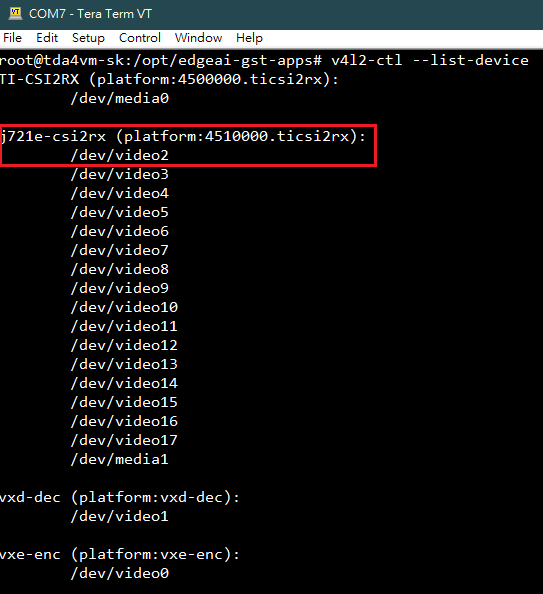
Specify the capture device you just get /dev/video2 and start gstreamer to get video stream with 640x480 resolution on the display :
$ gst-launch-1.0 v4l2src device=/dev/video2 ! \
video/x-raw,width=640,height=480 ! \
waylandsink sync=false
🚨 Troubleshooting
Take TEVS-AR0234 on SK-TDA4VM CAM2 connector for example.
The pre-built image is based on TI's setup, so the default demo application does not support TechNexion cameras. To use TechNexion cameras, you can disable the demo service and launch the Weston desktop manually.
$ systemctl disable edgeai-init.service
$ systemctl restart weston
$ reboot
Find out the Camera
Boot up SK-TDA4VM and check initialization of camera driver. it shows below messages, the driver is initialized correctly. If the drivers haven't been probed, please check the connector plugin correct.
$ dmesg -t | grep tevs
The message similar to the following :
root@tda4vm-sk:/opt/edgeai-gst-apps# dmesg|grep tevs
tevs 7-0048: tevs_probe() device node: tevs@48
tevs 7-0048: Version:24.8.0.1
tevs 7-0048: Product:TEVS-AR0234, HeaderVer:3, MIPI_Rate:800
tevs 7-0048: probe success
And then try to using media-ctl command to print the device topology from camera to CSI and the end to video device node.
$ media-ctl -d /dev/media1 -p
We can get which v4l2-subdev is camera in this print message and then we can use v4l2-ctl by it.

Change Resolution
For kernel 6.1 architecture you cannot easily change resolution in gsteamer pipeline.
You must need to using v4l2-ctl to view and set the camera's supported resolutions.
1. Check camera supported resolutions via v4l2-ctl
$ v4l2-ctl -d /dev/v4l-subdev2 --list-subdev-framesize pad=0
root@tda4vm-sk:/opt/edgeai-gst-apps# v4l2-ctl -d /dev/v4l-subdev2 --list-subdev-framesize pad=0
ioctl: VIDIOC_SUBDEV_ENUM_FRAME_SIZE (pad=0,stream=0)
Size Range: 640x480 - 640x480
Size Range: 1280x720 - 1280x720
Size Range: 1920x1080 - 1920x1080
Size Range: 1920x1200 - 1920x1200
2. Set Format
$ media-ctl --set-v4l2 "'tevs 7-0048':0 [fmt:UYVY8_2X8/1280X720@1/30 field:none]"